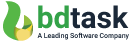How to Edit .htaccess in Your cPanel File Manager & Some Problem's Solutions
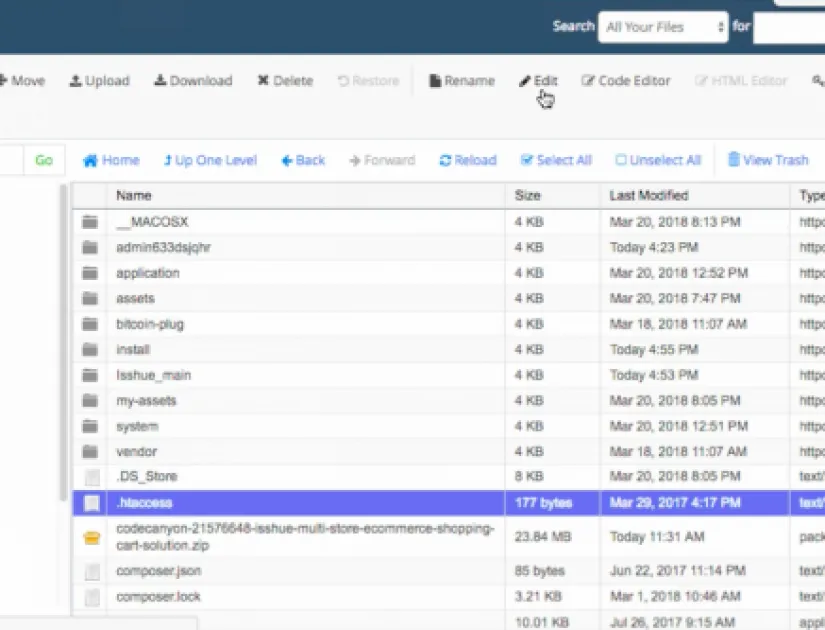
To Open the File Manager
Log into cPanel.
In the Files section, click on the File Manager icon.
Check the box for Document Root for and select the domain name you wish to access from the drop-down menu.
Make sure Show Hidden Files (dotfiles)” is checked.
Click Go. The File Manager will open in a new tab or window.
Look for the .htaccess file in the list of files. You may need to scroll to find it.
To Edit the .htaccess File
Right-click on the .htaccess file and click Code Edit from the menu. Alternatively, you can click on the icon for the .htaccess file and then click on the Code Editor icon at the top of the page.
A dialogue box may appear asking you about encoding. Just click Edit to continue. The editor will open in a new window.
Edit the file as needed.
Click Save Changes in the upper right-hand corner when done. The changes will be saved.
Test your website to make sure your changes were successfully saved. If not, correct the error or revert back to the previous version until your site works again.
Once complete, you can click Close to close the File Manager window.
Note: Instead of using the cPanel method, many people find changing the .htaccess file via FTP or SSH an easy alternative.
================================================================================
Problem one : If you see an error in the footer of the application after instalaltion like :
Message: sizeof(): Parameter must be an array or an object that implements Countable
Filename: compat/lic.php
Line Number: 114
Solution :
This is not errored from code.it happens for server time setup. You can do one thing, Please go to the project root folder and you can see there have a file name “index.php” just edit it and then you can see an option development .just change the “development” to ” Production “.

Example image link: https://prnt.sc/klm8p5
Then your problem will be solved…
Problem two: Sometimes applications do not take the installation, in that case, we will suggest you please download this xampp version in the localhost and install our application.
Xampp version: https://www.apachefriends.org/xampp-files/5.6.31/xampp-win32-5.6.31-0-VC11-installer.exe
Problem three: 404 or 500 error and after installing the website is not coming.
Solution: Please take a look at the root folder of the project what you purchased from us. You must have the .htaccess file at your root folder of the project otherwise Codeigniter will not run.
.htaccess problem. Please keep the .htaccess file in the root of the project: Copy the following code for the GoDaddy server.
RewriteEngine On
RewriteCond $1 !^(index\.php|resources|robots\.txt)
RewriteCond %{REQUEST_FILENAME} !-f
RewriteCond %{REQUEST_FILENAME} !-d
RewriteRule ^(.*)$ index.php?/$1 [L,QSA]
Problem Four: Group By Database not supported in my server.
Solution: Remove ONLY_FULL_GROUP_BY from PHPMyAdmin
- Open Phpmyadmin & select localhost
- Click on menu Variables & scroll down for SQL mode
- Click on the edit button to change the values & remove ONLY_FULL_GROUP_BY & click on save.

Please go to this link as reference : https://stackoverflow.com/questions/23921117/disable-only-full-group-by
=====================================================================================
Site Ground htaccess problem solution by this code :
RewriteEngine On
RewriteBase /
RewriteCond %{REQUEST_FILENAME} !-f
RewriteCond %{REQUEST_FILENAME} !-d
RewriteRule . /index.php [L]
Just copy and paste it into your .htaccess folder instead of what you have defaulted.
For Source in Hostgator .htaccess file please visit this link >>